Getting Started
Welcome to Pine.blog! This guide will help you get a feel for how Pine.blog works and how you can start using Pine.blog to follow what interests you on the Web.
At it's core, Pine.blog has 3 main parts: timelines that let you follow sites from all over the Web, blogs where you can post about what's important to you, and interactions such as likes, comments, replies, and mentions which glue the whole thing together into a new kind of social media tool. We'll tackle each of these in turn. Some of the features in the guide require a premium Pine.blog subscription. Features that require a premium subscription will be marked with a disclaimer.
Following Your First Sites
After you've created your Pine.blog account, you'll be greeted by an empty timeline. You'll also see a set of recommended sites, chosen by our editor, for you to browse and possibly follow.
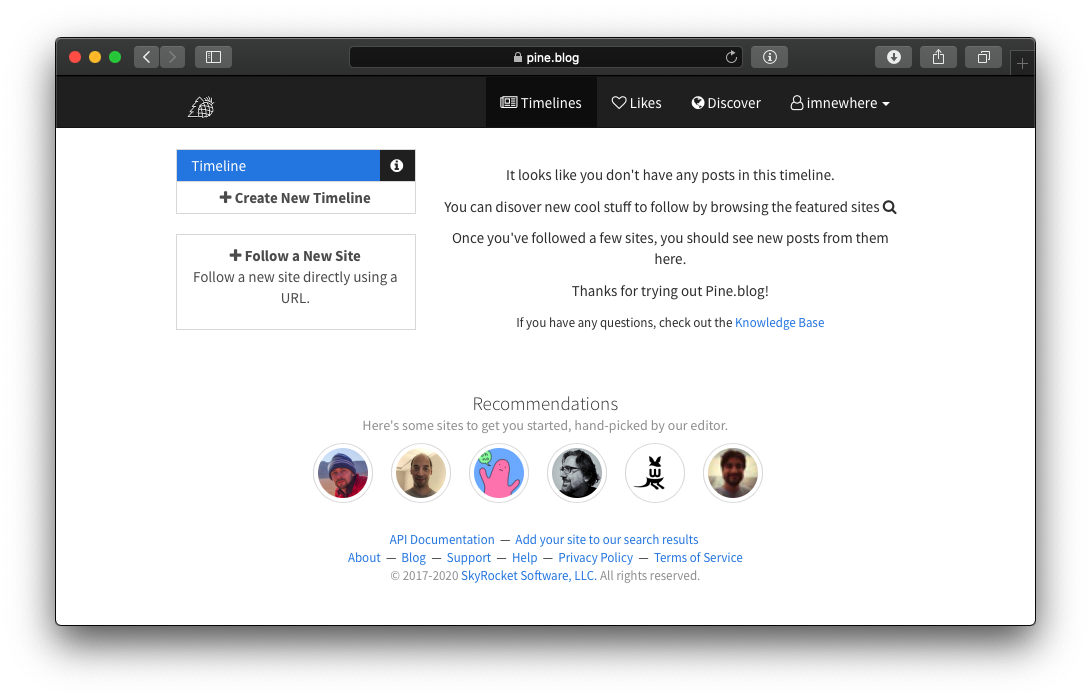
From here you can click on the recommended sites, or head over to the Discover section to find new and interesting people or sites to follow. You can also check out the Editor's Choice List to see what great sites our editors have found.
Once you've found someone you'd like to follow, just check the purple Follow button and you'll see everything they post.
That's it! Now you can be on the lookout for more interesting stuff to follow. If you're curious what kinds of things you can follow on Pine.blog, check out the Following Sites on Pine.blog guide.
Organizing Your Interests into Timelines
This step requires a premium subscription.
Once you've started following a lot of people and sites on Pine.blog, you'll probably want to start organizing them in some way. Pine.blog let's you organize what you're following using timelines. Premium users can have up to 25 timelines.
To make a new timeline, simply click the Create New Timeline button on your home page. Give your new timeline a name and you're good to go!
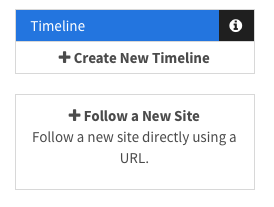
Now, when you follow a new site, you'll be asked which timeline to use. You can change this at any time and you can always move sites around as you change your mind.
Starting a Blog
This step requires a premium subscription.
Pine.blog doesn't just let you follow what others are saying, you can start a blog and join in on the conversation as well. With a premium subscription, starting a blog is extremely simple! Just go to your account page, and click the Start a Blog button under the Blog with Pine.blog section. That's it, you now have your very own blog where you can post about what interests you, as well as upload photos and share them with the world!
You can customize your blog in your profile once you've created it.
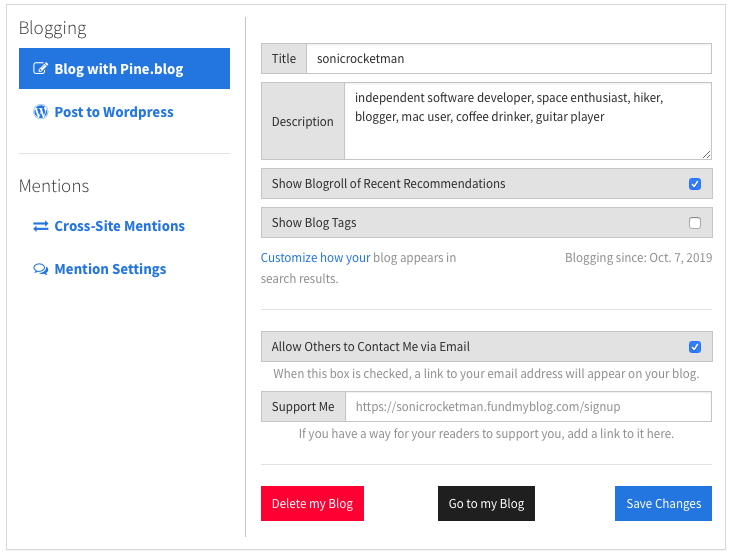
Once you've created your blog, you can click on the Post button at the top of the page to write your first blog post! You can also click on the Images item in the dropdown menu at the top-right to start uploading and sharing your photos on your blog.
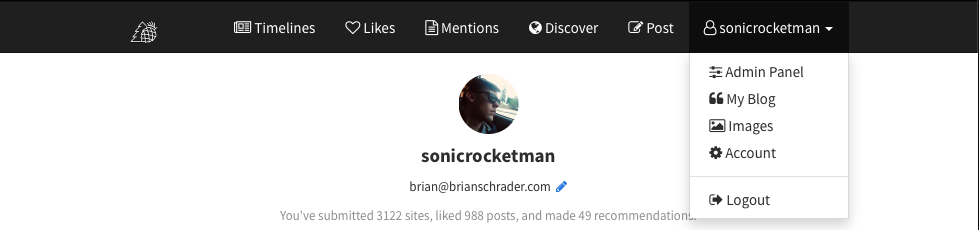
Write about whatever interests you, what books you're reading, videos your watching or projects you're working on. Your blog is your space on Pine.blog, so use it to it's fullest extent.
Next Steps
Once you've gotten a feel for how Pine.blog works, you can dive even deeper into the great features Pine.blog has to offer. Here's just a quick list of other things you may be interested in:
